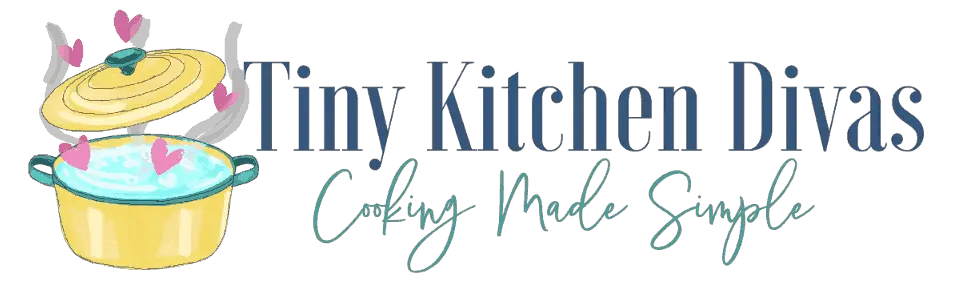A Samsung microwave is a convenient and indispensable appliance in any modern kitchen. It allows us to quickly heat up meals, defrost items, and even cook delicious recipes with just a touch of a button. However, like any electronic device, a Samsung microwave can encounter problems that may require a reset. In this article, we will explore the reasons why you might need to reset your Samsung microwave, safety precautions to take before resetting, the basics of Samsung microwave models, a step-by-step guide to resetting your microwave, troubleshooting post-reset issues, and tips for maintaining your Samsung microwave post-reset.
Understanding the Need for Resetting Your Microwave
Resetting your Samsung microwave is like giving it a fresh start. It can resolve various issues and ensure optimal performance. It’s crucial to understand when a reset is necessary so that you can troubleshoot problems effectively and avoid unnecessary repairs or replacements.
When you reset your microwave, you are essentially rebooting its system. Just like any electronic device, microwaves can experience glitches or errors that can affect their functionality. By performing a reset, you are clearing any temporary issues that may be causing the problems.
It’s important to note that not all microwave issues can be resolved by a simple reset. However, it is often the first step recommended by manufacturers and technicians to troubleshoot common problems.
Common Issues that Require a Microwave Reset
There are several common issues that may indicate the need for a reset. These include unresponsive buttons, error messages on the display, unusual noises, or the microwave not heating food properly. Resetting your microwave can help resolve these problems and restore functionality.
Unresponsive buttons can be frustrating, especially when you’re in a hurry to heat up your meal. It could be due to a software glitch or a temporary freeze in the system. By resetting the microwave, you give it a chance to start fresh and eliminate any underlying issues causing the unresponsiveness.
Error messages on the display can be confusing and alarming. They may indicate a problem with the microwave’s internal sensors or circuits. Resetting the microwave can help clear these error messages and allow the system to recalibrate itself.
If you notice unusual noises coming from your microwave, it could be a sign of a mechanical issue. However, before jumping to conclusions and assuming the worst, try resetting the microwave. Sometimes, the noise could be caused by a temporary misalignment or a minor obstruction that can be resolved through a reset.
A microwave not heating food properly is one of the most common complaints. It can be frustrating when your food comes out cold or unevenly heated. This issue can be caused by a variety of factors, including power fluctuations or a malfunctioning sensor. Resetting the microwave can help recalibrate these settings and ensure that it heats your food evenly and efficiently.
Safety Precautions Before Resetting
Before resetting your Samsung microwave, it’s essential to take certain safety precautions. First, ensure that the microwave is unplugged from the power source to avoid any electrical accidents. Microwaves operate on high voltage and can be dangerous if mishandled.
Once you have unplugged the microwave, it’s recommended to wait for a few minutes before proceeding with the reset. This waiting period allows any residual power to discharge, reducing the risk of electric shock.
Additionally, always refer to your microwave’s user manual for specific safety instructions provided by the manufacturer. Different models may have different reset procedures, and it’s important to follow the guidelines outlined in the manual to avoid any damage to the appliance or harm to yourself.
By following these safety precautions, you can ensure a smooth and safe reset process for your Samsung microwave.
The Basics of Samsung Microwave Models
Before diving into the steps of resetting your microwave, let’s familiarize ourselves with the basics of Samsung microwave models. Understanding the key features and identifying your specific model will help you navigate the reset process smoothly.
When it comes to Samsung microwave models, there is a wide array of options to choose from. Samsung offers a diverse range of microwaves, each designed to cater to different cooking needs and preferences. Whether you’re a culinary enthusiast or simply looking for a convenient way to heat up your leftovers, Samsung has a microwave model that suits your requirements.
Key Features Across Different Models
One of the reasons why Samsung microwaves are so popular is because of their impressive range of features. Regardless of the model you choose, you can expect to find some common features that enhance the overall cooking experience.
Firstly, Samsung microwaves typically offer multiple power levels, allowing you to adjust the cooking intensity according to your needs. This feature is particularly useful when you’re dealing with delicate foods that require gentle heating or when you want to quickly defrost frozen items without cooking them.
In addition to power levels, many Samsung microwave models come with cooking presets. These presets are pre-programmed settings that automatically adjust the cooking time and power level based on the type of food you’re preparing. From popcorn to pizza, these presets take the guesswork out of cooking and ensure that your food is perfectly heated every time.
For those who enjoy baking or roasting, Samsung offers microwaves with convection cooking capabilities. This feature combines the traditional microwave technology with a convection oven, allowing you to bake, roast, and grill your favorite dishes. With convection cooking, you can achieve crispy and evenly cooked results, just like you would in a regular oven.
Another noteworthy feature found in many Samsung microwaves is sensor cooking technology. This innovative feature uses sensors to detect the moisture and humidity levels inside the microwave, adjusting the cooking time and power accordingly. This ensures that your food is cooked thoroughly and evenly, without any dry or overcooked spots.
Identifying Your Samsung Microwave Model
Now that you’re aware of the key features offered by Samsung microwaves, let’s discuss how to identify your specific model. It’s important to know your model number as it can be helpful when troubleshooting issues or seeking further assistance.
To find your Samsung microwave model number, you can start by checking the label located inside the microwave door. This label usually contains important information, including the model number. If you can’t find it there, you can also look on the back of the appliance. The model number is typically a combination of numbers and letters, unique to your specific microwave model.
Once you have identified your model number, it’s a good idea to jot it down somewhere for future reference. In case you encounter any problems or have questions about your microwave, having the model number readily available will make it easier for customer support or repair technicians to assist you.
By understanding the key features and identifying your Samsung microwave model, you can make the most out of your appliance. Whether you’re reheating leftovers, defrosting ingredients, or cooking a gourmet meal, your Samsung microwave is equipped with the necessary features to ensure a convenient and efficient cooking experience.
Step-by-Step Guide to Reset Your Samsung Microwave
Now that you understand the importance of resetting your microwave and have familiarized yourself with the basics of Samsung microwave models, let’s dive into the step-by-step guide to reset your Samsung microwave.
Resetting your microwave can help resolve various issues such as unresponsive buttons, error codes, or a frozen control panel. It is a simple process that can be done in just a few minutes, ensuring optimal performance and functionality of your Samsung microwave.
Preparing Your Microwave for Reset
Before initiating the reset process, it is crucial to ensure that your microwave’s interior is clean and free from any food debris. Over time, food particles can accumulate inside the microwave, affecting its performance and even causing unpleasant odors.
To clean the interior of your microwave, start by unplugging it from the power source for safety. Then, using a mild detergent solution and a damp cloth, wipe the interior surfaces, including the walls, turntable, and ceiling. Pay extra attention to any stubborn stains or spills, gently scrubbing them away.
Once the interior is clean and fresh, your microwave is ready for the reset process.
Detailed Resetting Instructions
- Press the “Settings” or “Menu” button on your microwave’s control panel. This button is typically located on the front panel, near the display screen.
- Navigate to the “Reset” option using the arrow keys or the dial, depending on your microwave model, and select it. The reset option might be labeled differently, such as “Factory Reset” or “System Reset.”
- Follow the on-screen instructions, if any, or press and hold the “Reset” button for a few seconds. This step may vary depending on your microwave model. Some models may require you to press and hold a combination of buttons, such as “Reset” and “Start,” to initiate the reset process.
- Wait for the microwave to complete the reset process, which may take a few minutes. During this time, the microwave’s display screen may show a progress bar or other indicators to let you know that the reset is in progress.
- Once the reset is complete, the microwave will display a confirmation message. This message may vary depending on your microwave model but will typically indicate that the reset was successful.
It’s important to note that the exact steps for resetting your specific Samsung microwave model may vary slightly. Manufacturers often provide precise instructions in the user manual, tailored to each model’s features and functions. Therefore, it is always recommended to refer to your microwave’s user manual for the most accurate and up-to-date instructions.
By following these step-by-step instructions, you can easily reset your Samsung microwave and restore its optimal performance. Regularly resetting your microwave can help troubleshoot minor issues and ensure that it continues to serve you well for years to come.
Troubleshooting Post-Reset Issues
After resetting your Samsung microwave, it’s common to encounter various post-reset issues. However, most of these issues can be resolved with a few simple troubleshooting steps.
Addressing Common Post-Reset Problems
If your microwave displays error messages or exhibits unusual behavior after the reset, try the following troubleshooting steps:
- Unplug the microwave from the power source and wait for a few minutes before plugging it back in.
- Check if the microwave’s door is properly closed and latched.
- Ensure that the power outlet is functioning correctly.
- If the issue persists, consult your microwave’s user manual or contact Samsung’s customer support for further assistance.
When to Seek Professional Help
While many issues can be resolved through troubleshooting, there may be instances where professional help is required. If you’ve exhausted all troubleshooting options, it’s advisable to contact Samsung’s customer support or a certified technician for assistance. They will be able to diagnose and resolve complex issues with your microwave.
Maintaining Your Samsung Microwave Post-Reset
Once you have successfully reset your Samsung microwave, it’s essential to maintain it properly to prolong its lifespan and ensure optimal performance.
Routine Maintenance Tips
To keep your microwave in top condition, follow these routine maintenance tips:
- Regularly clean the interior and exterior of the microwave using a mild detergent solution and a damp cloth.
- Avoid using abrasive cleaners or scrubbers that may damage the microwave’s surface.
- Never operate the microwave if it’s empty, as this may cause damage to the appliance.
- Inspect and replace any worn-out or damaged parts promptly.
Ensuring Longevity of Your Appliance
To ensure the longevity of your Samsung microwave, it’s crucial to use it according to the manufacturer’s instructions. Avoid overloading the microwave, use microwave-safe dishes and containers, and never place metal objects inside the appliance. Additionally, regular maintenance and prompt resolution of any issues will contribute to the overall longevity of your microwave.
In conclusion, resetting your Samsung microwave can help resolve various issues and restore its optimal performance. By understanding the need for resetting, following the step-by-step guide, and maintaining your microwave post-reset, you can keep your appliance functioning at its best for years to come. Remember to always refer to your microwave’s user manual and seek professional help when necessary. Enjoy the convenience and delicious meals that your Samsung microwave brings to your kitchen!