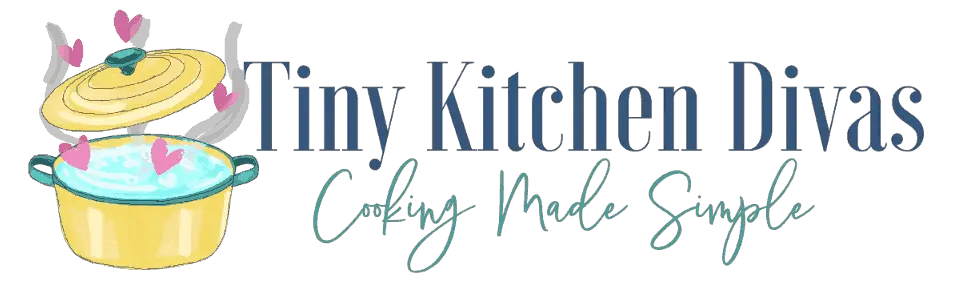Keurig coffee makers have become a household name over the years, offering users a fast and convenient way to brew their favorite coffee grounds. However, connectivity issues can arise and prevent the machine from connecting to the wifi network in your home or office. In this article, we’ll dive deep into the common causes of Keurig wifi connection problems, discuss troubleshooting tips, and provide you with expert advice on when to seek professional help for your Keurig wifi connection issues.
Understanding the Common Causes of Keurig Wifi Connection Issues
The most common issue with Keurig coffee makers is that they fail to connect to the wifi network at times. If this happens, there are several things that could be causing the problem, including an outdated firmware, network interference, or issues with the router settings. It’s essential to identify the root cause of the problem to ensure that you can fix it efficiently.
One of the less common causes of Keurig wifi connection issues is a problem with the coffee maker’s hardware. If the wifi module inside the Keurig is damaged or malfunctioning, it may not be able to connect to the network. In this case, you may need to contact Keurig customer support to get the device repaired or replaced.
Another factor that can contribute to Keurig wifi connection issues is the distance between the coffee maker and the router. If the Keurig is too far away from the router, the signal may not be strong enough to establish a connection. To fix this, try moving the coffee maker closer to the router or installing a wifi extender to boost the signal strength.
Troubleshooting Tips for Keurig Wifi Connection Problems
If your Keurig is having wifi connectivity issues, there are a few things you can do to try and fix it. First, make sure that you are within range of the router, as the machine might not be able to connect if it is too far away from the signal source. Next, try adjusting the settings on the router, such as the channel, to improve connectivity. Additionally, try hard resetting the Keurig by unplugging it from the power source and waiting for a few minutes before plugging it back in. If none of these tips work, try updating your Keurig firmware for better connectivity.
Another thing to consider is the possibility of interference from other devices. If you have other electronics or appliances near your Keurig, they could be causing interference with the wifi signal. Try moving these devices away from your Keurig to see if it improves connectivity.
If you have tried all of these troubleshooting tips and your Keurig still won’t connect to wifi, it may be time to contact customer support. They can help you diagnose the issue and provide further assistance in resolving the problem.
How to Check Your Keurig Wifi Settings
To check your Keurig wifi settings, you need to navigate to the Settings menu on the touch screen of your coffee maker. Once there, go to the Network Settings option and check if the machine is currently connected to your wifi network. If not, you will need to enter the wifi network name and password before the machine can connect. Note that the wifi network password is case sensitive, so ensure that you are entering it correctly.
It is important to note that not all Keurig coffee makers have wifi capabilities. If you are unsure if your machine has this feature, check the product manual or contact Keurig customer support for assistance.
Once your Keurig is connected to wifi, you can take advantage of features such as remote brewing and automatic software updates. However, if you experience any issues with your wifi connection, try resetting your router or contacting your internet service provider for assistance.
Resetting Your Keurig Wifi Connection: Step-by-Step Guide
If you’re still having trouble connecting your Keurig to wifi, try resetting the machine. Here’s a step-by-step guide on how to reset Keurig wifi connection:
- Unplug the machine from the power source
- Wait for a few minutes
- Plug the machine back into the power source
- Restart the wifi setup process by going to the Network Settings option on the Settings menu
- Enter your wifi network name and password, and follow the on-screen instructions to complete the setup process
If after resetting your Keurig wifi connection, you still can’t connect to the network, try troubleshooting other potential issues.
One potential issue could be the distance between your Keurig and your wifi router. If the machine is too far away, it may not be able to connect to the network. Try moving the Keurig closer to the router and see if that helps with the connection. Additionally, make sure that your wifi network is working properly and that there are no outages or interruptions in service.
Updating Your Keurig Firmware for Better Wifi Connectivity
Updating your Keurig firmware is another way to improve wifi connectivity. To update the firmware, you’ll first need to connect the machine to a wireless network and have an internet connection. Once connected, go to the Keurig support website in your web browser and download the latest firmware update. Then, follow the on-screen instructions to install the update. This should help improve the connectivity of your Keurig with the wifi network.
It’s important to note that not all Keurig models have the ability to update their firmware. If you’re unsure whether your machine can be updated, check the Keurig website or contact their customer support team for assistance. Additionally, it’s recommended to only download firmware updates from the official Keurig website to avoid any potential security risks or compatibility issues.
How to Fix Keurig Wifi Connection Issues Due to Network Interference
If the wifi connectivity issue is due to network interference, there are a few ways to fix it. You can try adjusting the settings on your router, such as changing the channel, which can help reduce interference from other devices on the network. Additionally, you can try moving your Keurig machine to a location with fewer devices that could interfere with the wifi signal.
Another solution to fix Keurig wifi connection issues due to network interference is to use a wifi extender or a mesh network system. These devices can help extend the range of your wifi signal and reduce interference from other devices on the network. You can also try resetting your router and Keurig machine to see if that resolves the issue.
Adjusting Router Settings for Improved Keurig Wifi Performance
If you’re still experiencing connectivity issues with your Keurig, try adjusting your router settings. For example, you can try changing the router’s channel or switching to a different frequency band. Additionally, try moving other wireless devices that are close to the router to reduce interference.
Another option to consider is upgrading your router to a newer model that supports the latest wifi standards. This can improve the overall performance of your wifi network and may resolve any connectivity issues you’re experiencing with your Keurig. It’s also important to ensure that your router’s firmware is up to date, as outdated firmware can cause connectivity problems.
Expert Advice: When to Seek Professional Help for Your Keurig Wifi Connection Problem
If you’ve tried all the troubleshooting tips above, and your Keurig machine still won’t connect to wifi, it might be time to seek professional help. Contact the Keurig support team, and they will be able to help you diagnose and fix the problem. Alternatively, you can reach out to a professional IT technician who can help you identify and fix issues in your home network.
It’s important to note that attempting to fix the problem yourself can sometimes make the issue worse. If you’re not familiar with the technical aspects of your Keurig machine or your home network, it’s best to leave it to the professionals. They have the expertise and tools necessary to diagnose and fix the problem quickly and efficiently.
Additionally, if your Keurig machine is still under warranty, attempting to fix the problem yourself could void the warranty. Seeking professional help ensures that your machine remains covered under warranty, and any necessary repairs or replacements can be made without any additional cost to you.
Best Practices for Maintaining a Stable and Secure Keurig Wifi Connection
Finally, to ensure that your Keurig connects to wifi consistently, it’s essential to maintain the machine regularly. One best practice is to clean the machine’s internal parts regularly using a descaling solution, which can help prevent blockages and improve its overall performance. Additionally, make sure to keep your Keurig firmware updated to ensure that it’s compatible with the latest network standards and protocols. Finally, use a strong and complex wifi password and ensure that your network is secure to prevent unauthorized access to your connection.
By following the tips and advice outlined in this article, you can quickly identify and fix wifi connectivity issues with your Keurig machine. Maintaining a stable and secure wifi connection is essential for a convenient coffee brewing experience, so take the time to invest in your Keurig’s performance.
Another best practice for maintaining a stable and secure Keurig wifi connection is to ensure that your machine is placed in an area with a strong and consistent wifi signal. If your Keurig is too far away from your router or is obstructed by walls or other objects, it may struggle to connect to your network. Consider moving your machine closer to your router or investing in a wifi extender to improve your signal strength.
Finally, if you continue to experience wifi connectivity issues with your Keurig machine, it may be worth contacting Keurig customer support for further assistance. They can provide additional troubleshooting tips and may be able to offer a repair or replacement if your machine is faulty. Don’t hesitate to reach out for help if you’re struggling to maintain a stable and secure wifi connection with your Keurig.