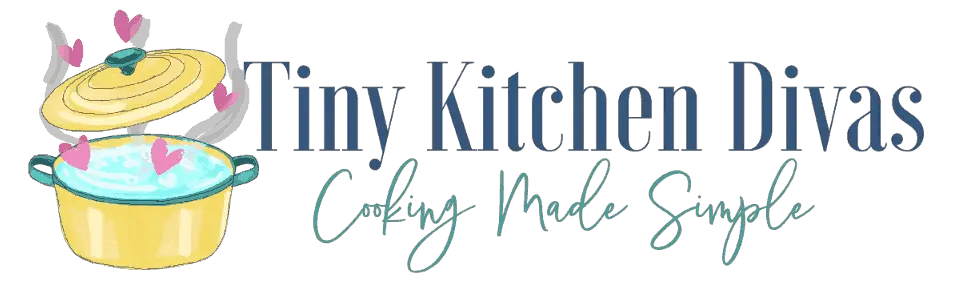In this modern age of technology, smart appliances have become a common feature in many households. One such appliance is the Samsung fridge, which offers the convenience of connecting to your phone. By doing so, you can effortlessly control and monitor your fridge, ensuring that your food stays fresh and your grocery shopping remains efficient. If you’re interested in connecting your Samsung fridge to your phone but don’t know where to start, this article is here to guide you through the process. Let’s dive in!
Understanding the Smart Fridge Concept
Before we delve into the connection process, let’s first explore the concept of a smart fridge. Over the years, fridges have evolved from simple cooling machines to intelligent devices that can interact with the outside world. Smart fridges, like those offered by Samsung, leverage cutting-edge technology to provide an enhanced user experience. They come equipped with various features designed to make your life easier, such as touchscreens, voice control, and connectivity options.
But what exactly makes a fridge “smart”? The answer lies in the integration of advanced technologies and the ability to connect to the internet. By incorporating internet connectivity, smart fridges can access a wealth of information and perform tasks that go beyond simple food storage. Let’s take a closer look at the evolution of smart fridges to understand how they have become an essential part of modern kitchens.
The Evolution of Smart Fridges
The idea of a smart fridge took root with the advent of the Internet of Things (IoT). IoT refers to the interconnection of everyday objects via the internet, allowing them to send and receive data. The concept of a smart fridge became a reality when manufacturers started integrating internet connectivity into their appliances. This opened up a whole new world of possibilities, transforming fridges into more than just places to store food.
With the introduction of internet connectivity, smart fridges gained the ability to communicate with other devices and platforms. This meant that users could access their fridge’s features and functions remotely, even when they were not at home. Imagine being able to check the contents of your fridge while grocery shopping or adjusting the temperature settings from the comfort of your couch. Smart fridges brought convenience and efficiency to a whole new level.
Over time, smart fridges have advanced significantly. They now boast advanced features like food management systems, recipe suggestions, and even the ability to adjust internal settings remotely. With a connected fridge, you can now bid farewell to the days of forgetting to buy groceries or wondering if you left the fridge door open!
Key Features of Samsung Smart Fridges
Samsung has been at the forefront of smart fridge innovation, and their range of refrigerators offers a host of impressive features.
One key feature is the built-in touchscreen display, which acts as a command center for your fridge. From here, you can control temperature settings, browse recipes, create shopping lists, and even leave notes for your family members. The touchscreen interface is intuitive and user-friendly, making it a breeze to navigate through the various options.
In addition to the touchscreen, Samsung fridges also come with voice control capabilities. This means that you can simply talk to your fridge to perform certain tasks, such as adding items to your shopping list or adjusting the temperature. Voice control adds an extra layer of convenience, particularly when your hands are full or you’re in a rush.
Another noteworthy feature is the compatibility with various smart home platforms, such as Samsung SmartThings. This integration allows you to control not only your fridge but also other connected devices in your home, such as lights, thermostats, and security systems. The ability to create a seamless smart home ecosystem is undoubtedly a game-changer.
Furthermore, Samsung smart fridges are equipped with advanced food management systems. These systems help you keep track of the items in your fridge, their expiration dates, and even provide suggestions for recipes based on the ingredients you have. Say goodbye to wasting food and hello to culinary inspiration!
With the ability to connect to the internet, Samsung smart fridges also offer the convenience of online grocery shopping. You can browse through a wide selection of products, add them to your virtual cart, and have them delivered right to your doorstep. This feature saves you time and ensures that you never run out of essential items.
Lastly, Samsung smart fridges prioritize energy efficiency. With features like energy-saving modes and intelligent temperature control, these fridges help reduce electricity consumption without compromising on performance. Not only does this benefit the environment, but it also translates into cost savings on your energy bills.
In conclusion, smart fridges have come a long way from their humble beginnings. With their advanced features, connectivity options, and integration with other smart home devices, they have become an indispensable part of modern kitchens. Samsung, with its range of innovative smart fridges, continues to push the boundaries of what these appliances can do. So, if you’re looking to upgrade your kitchen, a Samsung smart fridge might just be the perfect addition!
Preparing for the Connection Process
Now that you have a better understanding of smart fridges and the features offered by Samsung, it’s time to prepare for the connection process.
Checking Your Samsung Fridge Compatibility
Before diving into the connection process, you need to ensure that your Samsung fridge is compatible with phone connectivity. Not all models come with this feature, so it’s important to check the specifications or user manual for your specific fridge model. Look for terms like “smart connectivity,” “phone app support,” or similar indications that suggest compatibility. If your fridge doesn’t have built-in connectivity, there may be aftermarket solutions available, but they might not offer the same level of integration and functionality.
Setting Up Your Smartphone
Once you’ve confirmed the compatibility of your Samsung fridge, it’s time to set up your smartphone for the connection process. Ensure that your phone is compatible with the app required to connect with the fridge. Visit your phone’s app store and search for the official Samsung Smart Home App. Download and install the app on your phone.
Once the app is installed, open it and create an account if prompted. This account will serve as your gateway to controlling and monitoring your Samsung fridge. Make sure to use a strong and unique password to protect your account from unauthorized access.
Step-by-Step Guide to Connect Your Samsung Fridge to Your Phone
Downloading the Samsung Smart Home App
With your phone ready, let’s now proceed with the step-by-step guide to connect your Samsung fridge to your phone. Firstly, open the Samsung Smart Home App on your phone. If you haven’t installed it yet, please refer to the previous section for instructions on how to download and install the app.
Once the app is open, you’ll be prompted to sign in to your Samsung account. Enter your credentials, and if you don’t have an account yet, follow the on-screen instructions to create one. Once signed in, you’ll be directed to the main screen of the app, where you’ll see different options and settings.
Pairing Your Devices
Now that you’re signed in to the Samsung Smart Home App, it’s time to pair your fridge with your phone. On your fridge, locate the control panel or display unit. Look for the Wi-Fi symbol or a connectivity button. Press and hold the button until the panel shows a pairing prompt.
- On your phone, tap the “Add Device” or similar button within the app. This will initiate the pairing process.
- The app will search for available devices. When your fridge appears on the list, select it.
- Follow the on-screen instructions to complete the pairing process. This may involve entering a passcode or confirming the pairing on both your fridge and phone.
Once the pairing is successful, you should see a confirmation message on your phone and your fridge’s display unit.
Troubleshooting Connection Issues
If you encounter any issues during the connection process, don’t panic. There are a few troubleshooting steps you can try:
- Ensure that your phone and fridge are within range of a stable Wi-Fi connection.
- Restart your phone and fridge to refresh their connections.
- Double-check that you’ve followed the pairing instructions correctly, paying attention to any passcodes or confirmation prompts.
- If the issue persists, consult the user manual or reach out to Samsung’s customer support for further assistance.
With a successful connection, you can now enjoy the full functionality of your connected Samsung fridge!
Exploring the Functionality of Your Connected Fridge
Using the Food Management Feature
One of the primary benefits of connecting your Samsung fridge to your phone is the ability to manage your food effectively. With the Samsung Smart Home App, you can access the food management feature, allowing you to keep track of what’s inside your fridge.
The app provides a visual representation of the items in your fridge, categorizing them by type and expiration date. You can easily add or remove items, create shopping lists, and even set expiration alerts to prevent food waste. Additionally, some models offer the ability to take pictures using the fridge’s built-in camera, allowing you to view the contents remotely, which is handy when you’re at the grocery store.
Utilizing the Smart Recipes
Another exciting feature of your connected Samsung fridge is the smart recipe suggestions. The app offers a vast database of recipes tailored to the ingredients you have in your fridge. It analyzes the items in your food management list and suggests recipes that you can prepare using those ingredients. This feature not only saves you time and effort but also encourages creative cooking with the ingredients you already have on hand.
Setting Up Alerts and Reminders
To further enhance your experience, the Samsung Smart Home App allows you to set up alerts and reminders. For example, you can create a reminder to buy milk when it runs low. The app will notify you when it’s time to restock, ensuring that you never run out of essentials. You can also set custom alerts for expiration dates, reminding you to consume certain items before they spoil.
Maintaining Your Connected Samsung Fridge
Regular Updates for Optimal Performance
As with any smart device, it’s crucial to keep your connected Samsung fridge up to date with the latest firmware and software updates. Manufacturers periodically release updates to improve performance, fix bugs, and introduce new features. To ensure that your fridge operates smoothly, check for and install updates regularly. You can do this through the Samsung Smart Home App or by visiting the support section on Samsung’s website.
Dealing with Technical Glitches
While smart fridges offer tremendous convenience, occasional technical glitches may still occur. If you encounter any issues with your connected Samsung fridge, there are a few troubleshooting steps you can try:
- Power cycle your fridge by unplugging it from the power source, waiting for a few minutes, and then plugging it back in.
- Restart your phone and ensure that it’s connected to a stable Wi-Fi network.
- If the issue persists, consult the user manual, visit the Samsung support website, or contact their customer support for further assistance.
Remember, it’s always a good idea to document any error messages or issues you encounter, as this information can be helpful when seeking support.
Ensuring Security and Privacy
With the increasing prevalence of smart devices, concerns about security and privacy are understandable. Samsung takes these concerns seriously and has implemented various measures to keep your connected fridge secure.
Firstly, ensure that you’re using a strong and unique password for your Samsung account. This minimizes the risk of unauthorized access to your fridge and personal information.
Additionally, Samsung’s smart fridges employ encryption and other security protocols to protect your data during transmission. They also regularly release security updates to address any potential vulnerabilities. By keeping your fridge’s software up to date, you can rest assured that you’re benefiting from the latest security enhancements.
It’s also good practice to be mindful of the information you share with your fridge, particularly if it’s connected to other smart devices. Only provide necessary permissions and review the privacy settings within the Samsung Smart Home App to maintain control over your personal data.
Conclusion
Connecting your Samsung fridge to your phone is a simple yet powerful way to enhance your kitchen experience. With the ability to monitor and control your fridge remotely, you can streamline your grocery shopping, reduce food waste, and explore a world of innovative features. By following the step-by-step guide provided in this article, you’ll be well on your way to enjoying the convenience and functionality of a connected Samsung fridge. Embrace the power of technology and take your kitchen to the next level!