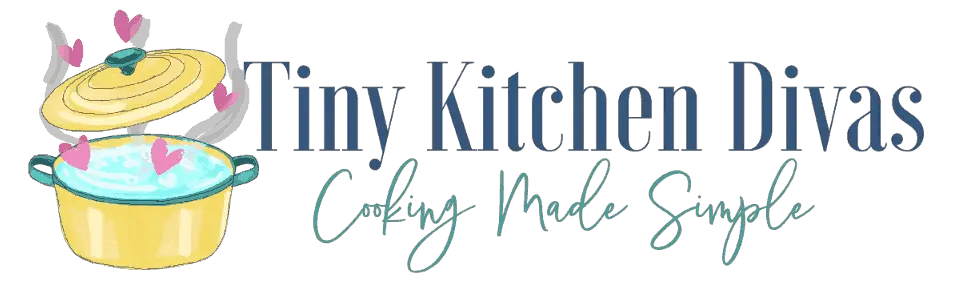Have you ever encountered the frustrating issue of your Frigidaire freezer being stuck in demo mode? Demo mode is a feature that allows retailers to showcase the freezer’s functions without actually activating the cooling system. In this article, we will guide you through the process of understanding and taking your Frigidaire freezer out of demo mode, ensuring you can start using it effectively to keep your food fresh and frozen.
Understanding Demo Mode in Frigidaire Freezers
Before we delve into the steps to exit demo mode, let’s first understand what demo mode is and why Frigidaire freezers have it. Demo mode is a display mode that prevents the freezer from cooling and functioning as it normally would. It is a factory setting designed to showcase the features of the freezer without consuming electricity or wasting energy.
When you walk into an appliance store, you may notice rows of refrigerators and freezers, all lined up and running. But have you ever wondered how they manage to keep all those appliances running without racking up a huge electricity bill? The answer lies in demo mode. By activating demo mode, manufacturers like Frigidaire can demonstrate the various features and settings of their freezers without actually using any energy to cool or freeze items. It’s a clever way to showcase the capabilities of the appliance while still being environmentally conscious.
What is Demo Mode?
Demo mode is essentially a simulation mode that mimics the normal functioning of the freezer, offering potential buyers a glimpse of its capabilities. When the freezer is in demo mode, it will not cool or freeze any items placed inside, as it is only meant for display purposes.
Imagine walking into an appliance store and seeing a freezer filled with ice cream, frozen vegetables, and other perishable items. You might be tempted to grab a pint of your favorite flavor, only to realize that the freezer is in demo mode and none of the items inside are actually frozen. Demo mode ensures that the items on display remain at room temperature, preventing any potential mess or spoilage.
Why Do Frigidaire Freezers Have a Demo Mode?
Frigidaire freezers are equipped with a demo mode to familiarize users with their innovative features before purchase. It allows customers to explore the settings, buttons, and options without worrying about the freezer’s cooling performance. However, once you bring the freezer home, it is crucial to take it out of demo mode to ensure proper functionality.
Think of demo mode as a sneak peek into the world of Frigidaire freezers. It gives you the opportunity to test out different temperature settings, experiment with the various compartments, and get a feel for how the freezer operates. Whether you’re someone who loves to organize your frozen foods or someone who wants to make sure your ice cream stays perfectly scoopable, demo mode allows you to get a sense of how the freezer can meet your specific needs.
Once you’ve made your decision and purchased a Frigidaire freezer, it’s time to take it out of demo mode and let it do what it does best – keep your food frozen and fresh. Exiting demo mode is a simple process that ensures your freezer is ready to perform its intended function. So, let’s move on to the steps to exit demo mode and start enjoying the full capabilities of your Frigidaire freezer.
Identifying if Your Frigidaire Freezer is in Demo Mode
Before we proceed with the steps to exit demo mode, let’s identify whether your Frigidaire freezer is actually in demo mode or not. Recognizing the signs and confirming the mode change can save you time and frustration.
When it comes to home appliances, it’s always important to ensure that they are functioning optimally. If your Frigidaire freezer is not cooling or freezing items properly, even though the temperature settings have been adjusted correctly, it could be an indication that it is in demo mode. This mode is designed to showcase the features of the freezer without actually providing the full cooling functionality.
Another sign that your freezer might be in demo mode is the presence of a demo mode icon or text displayed on the control panel. This icon or text serves as a visual indicator that the freezer is currently in demonstration mode and not operating at its full capacity.
Confirming Demo Mode Through Frigidaire Settings
To confirm whether your Frigidaire freezer is in demo mode, you can navigate through the settings menu. Look for options related to demo mode, such as “Demo Mode” or “Display Mode.” These settings are specifically designed to control the operation of the freezer during demonstration purposes.
When you encounter these settings in the menu, it’s a clear indication that your freezer is indeed in demo mode and needs to be switched back to normal operation. The demo mode is useful for showcasing the various features and functions of the freezer to potential buyers, but it is not intended for everyday use.
By confirming whether your Frigidaire freezer is in demo mode or not, you can ensure that it is operating at its full potential and providing the cooling and freezing capabilities that you expect. Once you have determined that your freezer is in demo mode, you can proceed with the necessary steps to exit this mode and restore normal operation.
Steps to Take Your Frigidaire Freezer Out of Demo Mode
Now that you’ve identified that your Frigidaire freezer is in demo mode, it’s time to take action and switch it back to regular operation. Here’s a step-by-step guide to help you through the process:
Preparing Your Freezer for Mode Change
Before attempting to exit demo mode, it’s important to prepare your freezer to avoid any potential issues. Start by checking the freezer’s power source and ensuring it is securely connected. Additionally, remove any items from the freezer and make sure the door is closed properly.
Once you have completed these preparatory steps, you can proceed with the process of exiting demo mode.
Detailed Process to Exit Demo Mode
The process to exit demo mode may vary slightly depending on the model of your Frigidaire freezer. However, the following steps provide a general guide to help you out:
- Locate the control panel on your Frigidaire freezer. It is usually located on the front of the appliance, either on the top or on the door.
- Identify the buttons associated with mode change. These buttons can include “Mode” or “Settings,” and may be marked with an icon indicating demo mode. Familiarize yourself with the symbols or text on these buttons.
- Press and hold the designated buttons simultaneously for a few seconds. This action will initiate the mode change sequence.
- As you hold down the buttons, you may notice a change in the display on the control panel. The demo mode icon or text should disappear, indicating that the freezer has exited demo mode.
- Release the buttons and wait for a few moments. You should hear the cooling system kick in, and the freezer should start cooling properly.
- Check the temperature inside the freezer to ensure that it is dropping to the desired level. You can use a thermometer to accurately measure the temperature.
- If the freezer does not start cooling or if the demo mode icon reappears on the control panel, repeat the previous steps. Make sure to press and hold the buttons for the specified duration.
- If the issue persists, consult the user manual specific to your freezer model for further troubleshooting instructions. The manual will provide detailed information on how to address any specific problems that may arise during the mode change process.
By following these steps, you should be able to successfully exit demo mode and restore your Frigidaire freezer to its regular operation. Enjoy the efficient cooling and storage capabilities of your appliance!
Troubleshooting Common Issues When Exiting Demo Mode
While the above steps should generally help you take your Frigidaire freezer out of demo mode successfully, there can be instances where complications arise. Let’s explore some common issues and ways to troubleshoot them:
Dealing with Persistent Demo Mode
If your Frigidaire freezer continues to show signs of being in demo mode even after following the steps mentioned earlier, it’s possible that the change in mode was not executed correctly. Make sure you are pressing the correct buttons simultaneously, as indicated in the user manual. If the issue persists, consider reaching out to Frigidaire customer support for further assistance.
When contacting customer support, be prepared to provide them with the model and serial number of your freezer, as well as a detailed description of the problem. They may be able to guide you through additional troubleshooting steps specific to your model.
It’s also worth checking if there are any software updates available for your freezer. Manufacturers often release updates to address known issues and improve overall performance. Visit the Frigidaire website and search for your model to see if there are any available updates. Follow the instructions provided to install the update and then attempt to exit demo mode again.
Addressing Technical Glitches During Mode Change
In rare cases, technical glitches can occur during the process of taking your freezer out of demo mode. If you experience any unexpected behavior, such as error codes or the control panel freezing, try resetting the freezer by unplugging it from the power source for a few minutes. After plugging it back in, repeat the mode change process as outlined earlier.
If the technical glitches persist, it may be necessary to perform a factory reset on your freezer. This will revert all settings back to their original state, including exiting demo mode. However, keep in mind that a factory reset will also erase any custom settings or preferences you have set. Refer to the user manual or contact Frigidaire customer support for instructions on how to perform a factory reset on your specific model.
Another potential solution is to check for any physical obstructions or damage that may be affecting the proper functioning of the control panel or buttons. Inspect the control panel for any visible signs of damage or debris. If you notice anything unusual, clean the control panel gently with a soft cloth and ensure that all buttons are functioning properly. Sometimes, a simple cleaning or button adjustment can resolve technical glitches.
If none of the above troubleshooting steps resolve the issue, it is recommended to contact Frigidaire customer support or schedule a service appointment with a certified technician. They will have the expertise to diagnose and repair any underlying hardware or software issues that may be causing the persistent demo mode problem.
Maintaining Your Frigidaire Freezer Post Demo Mode
Once you have successfully taken your Frigidaire freezer out of demo mode, it is crucial to maintain its optimal functioning. Here are a few tips to keep your freezer in top shape:
Regular Checks to Ensure Optimal Freezer Functioning
Regularly monitor the temperature settings of your Frigidaire freezer to ensure it is maintaining the desired level of cooling. Additionally, periodically clean the interior of the freezer, removing any frost build-up or debris that may affect its performance. Keeping the freezer well-organized and avoiding overloading it will also contribute to its efficient operation.
Tips for Long-Term Maintenance of Your Frigidaire Freezer
To maximize the lifespan and performance of your Frigidaire freezer, consider the following tips:
- Keep the freezer away from direct sunlight or heat sources to prevent unnecessary strain on the cooling system.
- Regularly defrost the freezer to prevent excessive ice build-up, which can hinder its efficiency.
- Periodically check the door seals and ensure they are properly sealed to maintain airtightness.
- Avoid placing hot or warm items directly into the freezer to prevent unnecessary temperature fluctuations.
By following these maintenance practices, you can enjoy a long-lasting and reliable performance from your Frigidaire freezer, even after exiting demo mode.
In conclusion, understanding and successfully taking your Frigidaire freezer out of demo mode is essential for proper utilization. By following the steps outlined in this article, you can regain full control over your freezer’s cooling capabilities and ensure your food stays fresh and frozen as intended.